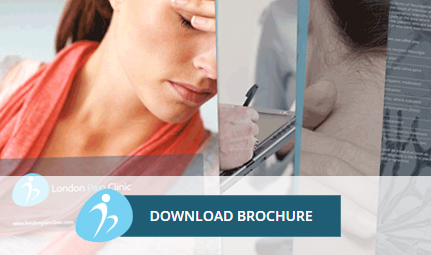Setting up your workstation
Introduction
Workstation ergonomics play a very crucial role in maintaining the health and efficiency of employees in a workplace.
Figures reveal that the regular computer users perform a whopping 50,000-2,00,000 keystrokes per day. Such high frequency along with awkward postures, repetitions and forceful exertion leads to a series of health problems, thereby calling for a proper workstation.
Here, we discuss the main aspects of setting up a user-friendly workstation and tips to guide you when setting up the same.
The Chair
The chair you use at your workstation needs to be adjustable, stable and comfortable for it to provide you maximum support. Some of the facts to be kept in consideration include:
The height and tilt should be adjustable Backrest should support the curve of the lower (lumbar) back The chair should be able to support your forearms with adjustable armrests that positions elbows near your waist The seat should be padded with a pan at least one inch wider than your hips and thighs The base should be at least 5 points that roll on wheel
Monitor
Keep the following precautions in mind while setting up the workspace for your monitor.
Keep the monitor such that it gives you minimum strain and fatigue Keep the monitor separate from your keyboard and centered directly in front of you Distance the monitor at a minimum of an arm’s length (20-26 inches) away Keep the top of the viewing screen at eye level Position the screen away from sources of glare such as windows
Keyboard and pointing techniques
The keyboard and pointing techniques should be such that enable you to sit in a natural or a neutral position. Keep the following precautions in view for best results.
When you sit on your chair:
Ears should be in line with tops of shoulders and the shoulders should be in line with hips Upper arms should be relaxed and close to the body Hands should be in straight lines with lower arms
Using the keyboard and mouse
Keep the fingers relaxed while typing and using a mouse Don’t apply pressure and use a soft touch on the keyboard Grasp the mouse softly Avoid holding a pen when you type or use a mouse Relax your fingers and hands between bursts of typing or mousing with a flat, straight wrist posture
Laptop use
Follow the below guidelines when using a laptop.
If using frequently, consider buying either an external monitor or an external keyboard For occasional use, position the computer in your lap for the most neutral wrist posture
For Employers
The employers also need to play an equally important role for the workstation to be adequately set-up. Here we list the main pointers for what all provisions must be provided by the employers.
Regular workstation risk assessment by competent risk assessors with the user Changes to workstations based on proper ergonomic principles, whenever required Modifications to work tasks ad organization when needed. Incorporating elements like a wider variety of tasks, job rotation and regular breaks from computer-related tasks Appropriate training and information on safe computer use including posture, changes in activity and breaks Eye tests and special spectacles, if requested by the relevant employees
Useful Tips
In this section, we list some useful tips for you to keep in mind when setting up your workstation.
Your eyes should always be level with the top of you display screen. Avoid direct glare and reflections on the screen by using special blinds with special material to diffuse light. If possible, never wedge the telephone in the crook of your neck and use a headset when required for longer calls. Provide sufficient lumbar support for your spine. Adjust the backrest angle so that it is slightly reclined. Try not leaning forward from your lumbar spine. Adjust the angle of your seat to ensure that your hips are higher than the knees. Position your thighs horizontal with your knees at about the same level as that of your hips. Do not sit for too long. Instead, stand up during phone calls and do stretches after short durations. Use a copyholder when required. Rest your fingers lightly on the home keys .i.e. the middle row. Position the keyboard 10 cm from the front edge of the desk and rest your arms when not typing. Place the mouse within an easy reach and support your forearm. Lower your desk with desk feet or use a footrest, if you cannot reach the floor. Ensure that your wrists are in a straight line with your knuckles and elbows being parallel to the desktop. Keep your elbows at right angles to your upper arm and relaxed at the side of your body.